Setting up your job
Overview
There are two types of graphical data: vector (Wikipedia) and raster (Wikipedia). Some graphics files contain only one type and others both. The laser interprets vector grapics as cuts and raster graphics as engraving patterns.
The laser can only see 16 specific RGB colors in a file so you must design or convert to match them.
File format
There a number of file formats that can be used for laser cutting / engraving. The following are the most common file formats:
- DXF or DWG – AutoCAD format
This is best for cutting operations. Easy to generate from most 3D CAD programs. - AI – Adobe Illustrator format
This is good for engraving and cutting. - SVG – Vector and raster file format
This is OK for engraving and cutting, prefer Adobe Illustrator. - PDF
This is OK for engraving and cutting, prefer Adobe Illustrator. - Image files: PNG, JPG, BMP, …
Raster files for engraving only.
Lineweight and color
Lineweights and colors are critical in setting up cut lines in a program. If you do not follow these instructions your job will not work.
- Black is used for engraving (R0,G0,B0)
- Red is used for cutting the outside border* (R255,G0,B0)*
- Blue and Green are used for cutting internal holes or scoring (R0,G0,B255 or R0,G255,B0)
Color
These are the only colors the laser will recognize:
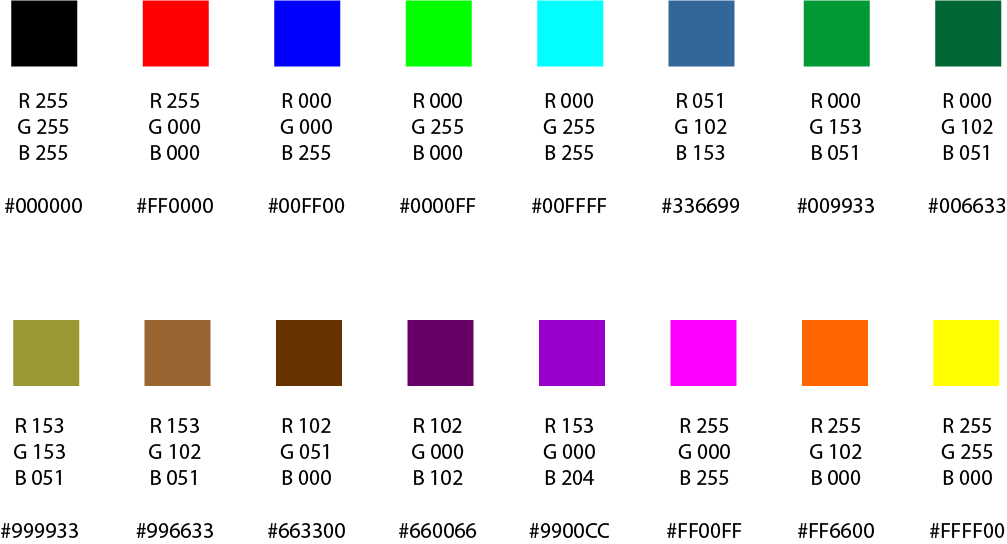
Lineweight
For cut lines you will want the lineweight to be set to the following:
- AutoCAD → 0.00mm or 0.00in
- Inkscape → 0.5pt or less (this will be called stroke)
- Adobe Illustrator → 0.001pt (this will be called stroke)
Additional processes
To better optimize your job in AutoCAD.
- Select everything (ctrl A)
- Type Join into the command prompt and hit enter.
This will combine most closed shapes into a continuous line. Which the laser will then cut out as one line instead of a bunch of line segments. This will produce better results and decrease the cut time.
