How do I release Quiz Answers to students in Brightspace?
Brightspace is able to auto-grade many question types such as multiple choice, true/false, multi-select, etc. Question types such as Written Response, require instructors to review and assess manually. Instructors can customize when/if any feedback is released to students.
- From the course navigation bar, click Course Tools and select Quizzes from the drop-down.

- Click the name of the quiz you would like to show answers for.
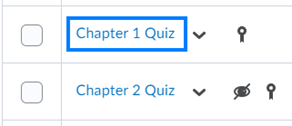
- Click to expand the Evaluation & Feedback section on the right.
- From the questions display drop-down, you can customize the level of detail students should see immediately upon submitting their quiz attempt.
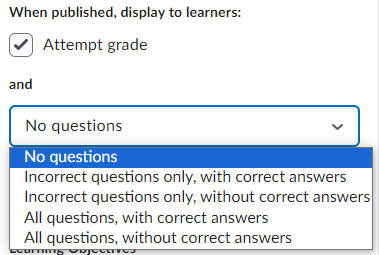
- Alternatively, can choose to release feedback to students at a later date/time (i.e. after the quiz has ended or after all students have submitted). To do this, click Customize Quiz Results Displays and click +Additional View. You can establish the date/time students can return to the quiz to access their feedback, establish the level of feedback to be provided, and determine if you would like the class statistics released. When finished, click Create and then click OK.
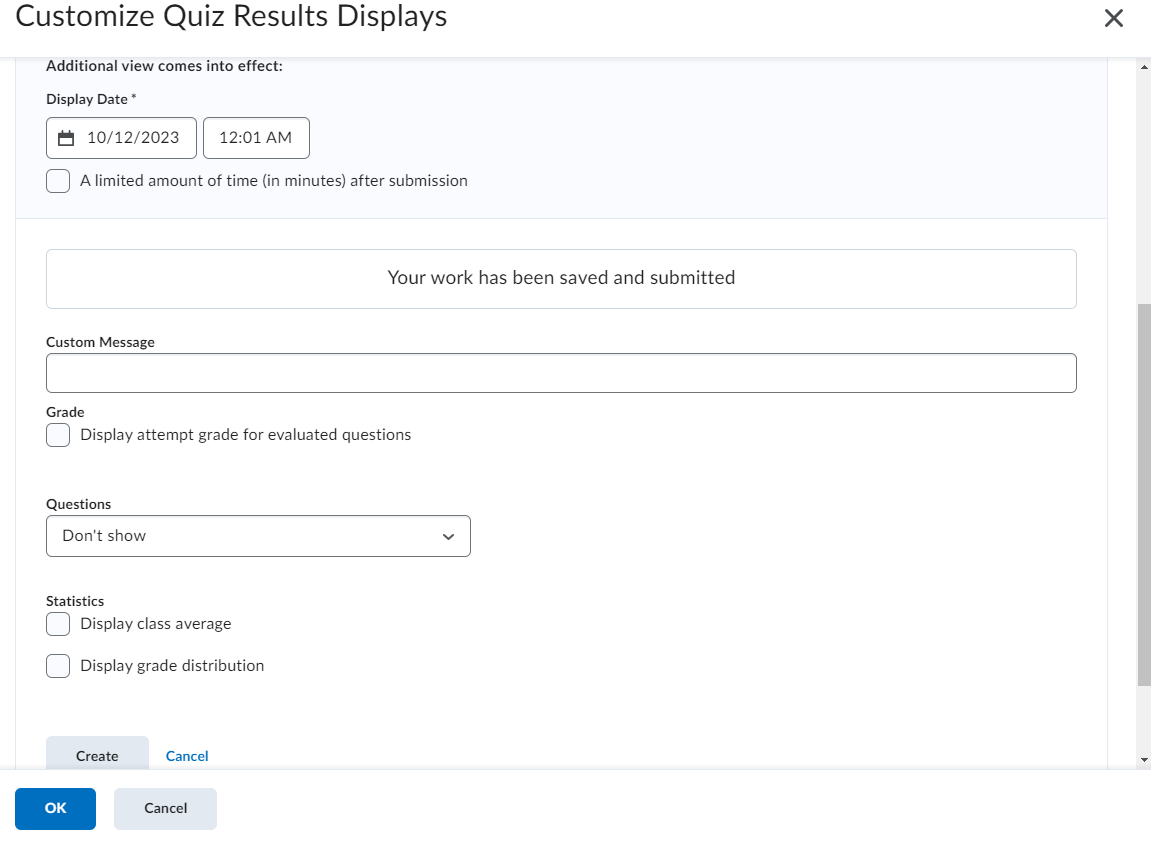
PLEASE NOTE: Students will only be able to view quiz answers and feedback by going to Course Tools > Quizzes. These details will not be available to them from the gradebook.
Last Updated: 10/11/2023