Data Entry Guidelines for Employee Self Service
Entering Names
The name you enter should be your legal name and should be the same as indicated on your Social Security card or other legal documents.
Last Name
Enter only your last name.
First Name
Enter your first name. If you are known by your middle name and use only an initial for your first name, you have the following two choices for entering your name:
-
In the first name field, enter your first initial followed by your middle name.
Example: W. John
OR
-
Enter only your first initial in the first name field, and then enter your middle name in the middle name field.
Middle Name
Enter your full middle name.
Entering Nationality
Enter your country of birth, rather than your country of citizenship.
Entering Addresses
Enter your addresses using title case. In other words, use both upper and lowercase letters as usual for an address.
Example: 1000 Green Street, Lafayette, IN
Street Name
-
Spell out names of streets in their entirety whenever possible.
-
Do not include punctuation (hyphens, periods, slashes, commas, and apostrophes).
-
Never use special characters in the first position of an address field. The “in care of” designation is the only exception to this rule. When it is necessary to use this designation, use the “c/o” abbreviation.
-
If you must abbreviate, use the abbreviations listed below. Refer to the U.S. Postal Service standards provided at http://pe.usps.gov/text/pub28/welcome.htm for any abbreviations that are not listed below.
-
Examples: (Designator | Correct Abbreviation)
-
Avenue | Ave
-
Boulevard | Blvd
-
Branch | Br
-
Center | Ctr
-
Court | Ct
-
Circle | Cir
-
Drive | Dr
-
Estate | Est
-
Highway | Hwy
-
Lane | Ln
-
Parkway |Pkwy
-
Place | Pl
-
Road | Rd
-
Square | Sq
-
Station | Sta
-
Street | St
-
-
-
If the address is a multi-unit apartment or building, include the room, suite, or apartment number to the right of the street address. Do not use “No.” as a unit designator.
-
Examples when you must abbreviate or when using room, suite, or apartment number:
-
102 Main St Apt 101
-
1356 Executive Dr Ste 202
-
1600 Central Pl Bldg 14
-
55 Sylvan Blvd Rm 18
-
-
Directional Designators
If appropriate, abbreviate compass directional words at the beginning and/or end of the street name. Because a directional word could be confused with the street name, spell out apparent directional words falling in the middle of the address line; always spell out the second directional word if space will not allow both to be spelled out.
Examples:
-
102 North Main St SW
-
160 North South St
-
1624 N South Blvd
-
156 N 23rd St
Compass directional words should be abbreviated as follows: (Direction | Correct Abbreviation)
-
North N
-
Northeast NE
-
East E
-
Southeast SE
-
South S
-
Southwest SW
-
West W
-
Northwest NW
City
Enter all information using title case. In other words, use both upper and lowercase letters as usual for an address. Do not enter the city in all capital letters or in all lowercase letters. Spell out city names in their entirety if at all possible. If it is necessary to abbreviate city names, you may abbreviate them as needed to fit within the available field.
County
Capitalize the first letter of each word in the county's name and enter all other letters in lowercase. Spell out county names in their entirety.
State
Select the appropriate state from the drop down list.
Zip Code
You MUST enter a zip or postal code for all United States addresses. Enter a hyphen after the first five digits when the entire nine digit (zip plus four) zip code is available.
Entering Telephone Numbers
Enter the three digit area code for all United States phone numbers. Enter the seven digit phone number using the xxx-xxxx format.
Entering Bank Information
Changing Payment Method
Your are unable to cancel direct deposit on your Main Bank through ESS. To make this change, you must contact the Payroll Office.
Effective Date for Direct Deposit Information
Payrolls may be processed up to two weeks prior to payday excluding bank and university holidays. Direct Deposit information submitted electronically may not be effective with the current payroll due to processing dates. It will, however, be effective with the next payroll that is processed. For the exact payroll processing dates, please refer to: Payroll Write Days and Paydates.
Payee
The payee name is pre-populated based on data stored in the HR/Payroll system. If you need to change your name, do so by clicking the Personal Data tab on the Personal Information page in ESS. Do Not change it on the Bank Information screen.
City
The city name is pre-populated based on data stored in the HR/Payroll system. If you need to change your city, do so by clicking the Address tab on the Personal Information page in ESS. Do Not change it on the Bank Information screen.
Zip Code
The zip code is pre-populated based on data stored in the HR/Payroll system. If you need to change your zip code, do so by clicking the Address tab on the Personal Information page in ESS. Do Not change it on the Bank Information screen.
Routing and Account Numbers
You can find your bank's routing number and your checking account number within the string of numbers located at the bottom of one of your checks. Make sure you are using a check and not a deposit slip, since the numbers may not be the same.
In the illustration below, the routing number is on the bottom-left and account number to its right.
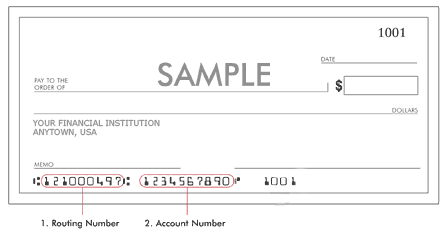
Default Value
Enter the specific dollar amount of your net pay that you want deposited into the account. The dollar amount should be entered using two decimal points. Do not enter the “$” sign.
Example: 24.00
To read more information about setting up bank accounts through ESS, visit the Human Resources and Employee Self-Service QRCs page on the OnePurdue training site and click on Bank Information.
Entering Education Information
Graduation Date
Enter using the month/day/year (xx/xx/xxxx) format. If the specific date is unknown, enter “01” in the day field.
Example: 05/01/2003
Educational Establishment
Indicate the level of the institution (University/College or High School/GED) by selecting the appropriate choice from the drop down list.
Educational Institute
Spell out the names of educational institutions. Do not use abbreviations. Use title case format (uppercase and lowercase letters), and follow standard capitalization rules when entering names. When entering earned degrees, list the highest-level degree first.
Examples: (Incorrect | Correct )
-
Univ of Michigan | University of Michigan
-
ND | Notre Dame
-
Purdue | Purdue University
Certificate
The certificate is the degree/professional degree you received.
Examples:
-
Bachelor's degree
-
High school diploma
Major Examples:
-
Accounting
-
None
-
Major/Minor Examples:
-
Accounting/Science
-
None

