Frequently Asked Questions
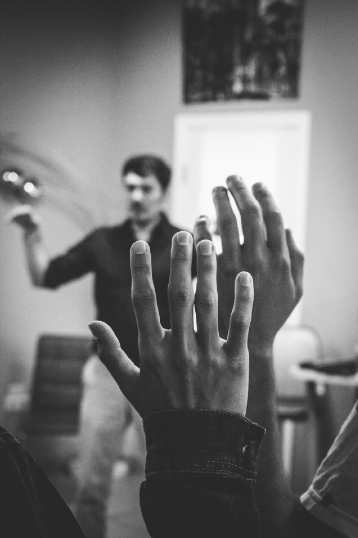
How do I request a flexible, hybrid or remote work arrangement?
- Discuss the arrangement with your supervisor
- Complete the Flexible Work Agreement Form if you are seeking to alter your work schedule
- Complete the Flexible Remote Work Acknowledgement Form if you are seeking a hybrid or remote work arrangement
- Form requires your signature and is routed to your supervisor for their signature
Recently, I accepted a remote position at Purdue. Who pays for shipping my equipment to me and for returning it?
- Your department pays to ship the equipment to you and for the return
What are the recommended equipment guidelines?
- Purdue IT has a list of recommended peripherals for remote work
How do I access the virtual meeting tools, such as Teams or Webex?
- Microsoft Teams - visit Microsoft's Office 365 portal.
- Log in to the portal using your Purdue career account ID and password.
- Review additional information on the Microsoft Teams SharePoint site.
- WebEx - follow the directions provided on Purdue IT's Webex: Web-Conferencing Tool.
What are the telecommunication best practices?
- Preferred Internal communications - Microsoft Teams and WebEx
- Microsoft Teams provides calling and collaboration (Teams sites, OneDrive, Office Online, etc.) across the Purdue system
- WebEx provides large-scale conference capabilities, integrated meeting room support, and capabilities for making and receiving phone calls via a campus-provided phone number.
Can I use WebEx for phone calls?
- Purdue has adopted WebEx as the tool to use for placing phone calls without physically being in an office on campus, but yet using your office phone number. Calls will appear as if you are calling and receiving from your office phone number.
- Follow the steps outlined in the WebEx Getting Started - PC and Mac. If you have previously utilized the soft-phone client Cisco Jabber, it cannot run simultaneously with WebEx. Please sign out and close Jabber and then install or launch WebEx.