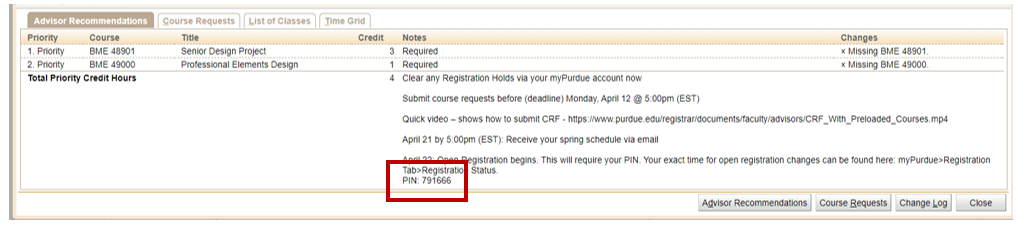Advisor CRF with Previous Notes
Click here for a printable PDF version.
The Advisor CRF has an enhanced function to reuse previously written notes. The most recent 50 unique notes from the current semester will be displayed in chronological order. These notes are tied to you, the advisor, not the individual student. If a student has multiple advisors, only notes that you have entered will be listed. This can be particularly helpful if you have program- or population-specific notes that you would like to add in addition to, or in place of, the standard pre-loaded note. It will be important to recognize that Previous Notes is a full ‘copy and replace’ function. If you select a previous note from your list, it will replace the standard pre-loaded note. Thus, if you want to keep the standard pre-loaded note along with your custom note, you’ll need to include your custom note at the beginning or at the end of the pre-loaded note.
Log into UniTime, click on Advisor Course Recommendation, and Lookup Student.
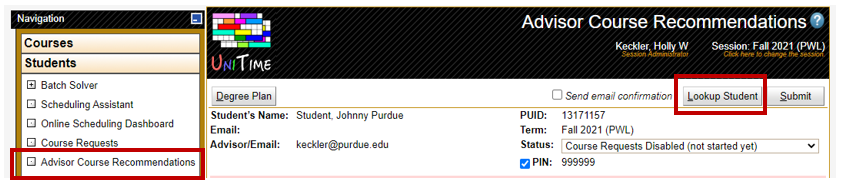
The first time an advisor uses the Advisor Course Recommendations page, the Notes button will not be there. It will only appear after you have advised at least one student and provided them with Additional Notes.
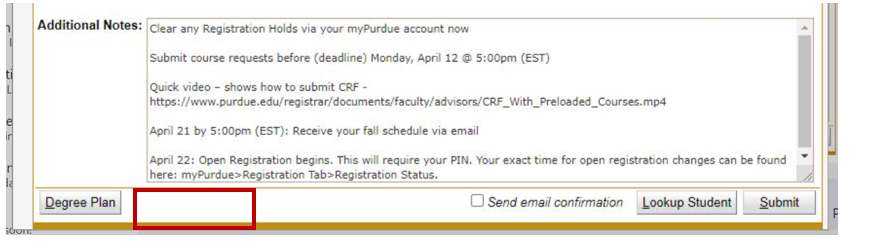
The standard pre-loaded note will be in the Additional Notes section at the bottom of the page. You can append the standard pre-loaded note. When you are finished filling out the Advisor CRF and the Additional Notes section, click Submit to send it over to the student.
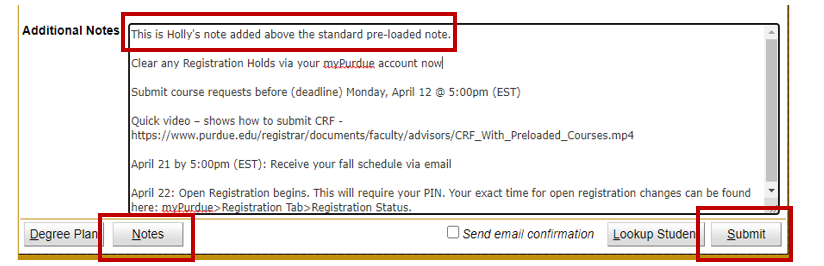
When you advise your next student, click on the Notes button to pull up your history. This will show the most recent 50 unique notes from the current semester. To save space, the three dots […] indicates the standard note is included.

If you don’t want to include the standard pre-loaded note, delete it and enter your custom note:

Previous Notes will display with a time stamp and number of times the note has been used.

Here are all of the most recent notes used.
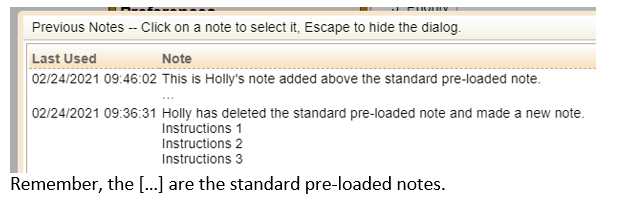
It is not necessary to put the PIN in the note. When the PIN is released via the checkbox in the Advisor CRF, it is included in the PDF and also in the Advisor Course Recommendations dialog with an extra line added below the notes. If your previous note did include student’s PIN, however, the PIN will get automatically updated with the PIN of the current student when such a note is reused (the Previous Notes shows XXXXXX instead of the PIN of the previous student or students).