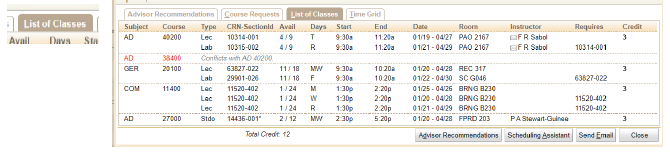Checking on Pre-Reg Students in the Batch Scheduling Dashboard
Click here for a printable PDF version.
Because batch scheduling runs nightly simulations, results may change daily. Advisors
should check this regularly once simulations begin each semester.
Login to UniTime and select Batch Scheduling Dashboard. Ensure you are in the correct term and role.
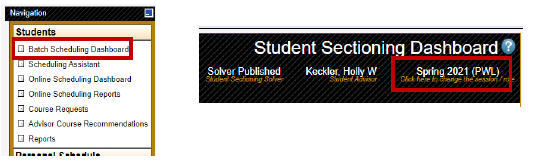
In the filter, type in My Students, Not Assigned. You can also select the down triangle to search
additional or different criteria. Selecting Not Assigned Critical is another good filter search.

Select the Students tab.
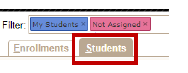
Looking at this example, this student was advised 18 credits, requested 15 credits (of which 3 credits are not assigned critical), but will only receive 12 credits based on Enrollment Credit and also Not Enrolled =1.

Click on the student and List of Classes to learn more information and where the issue is.