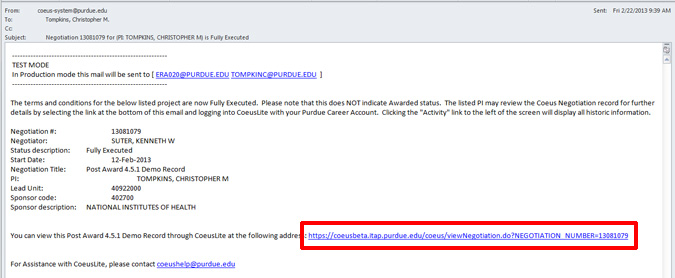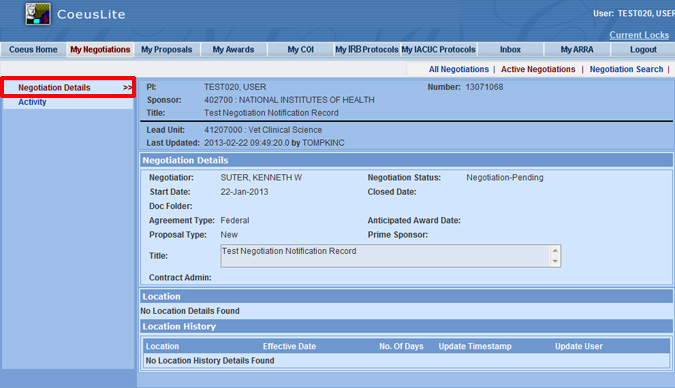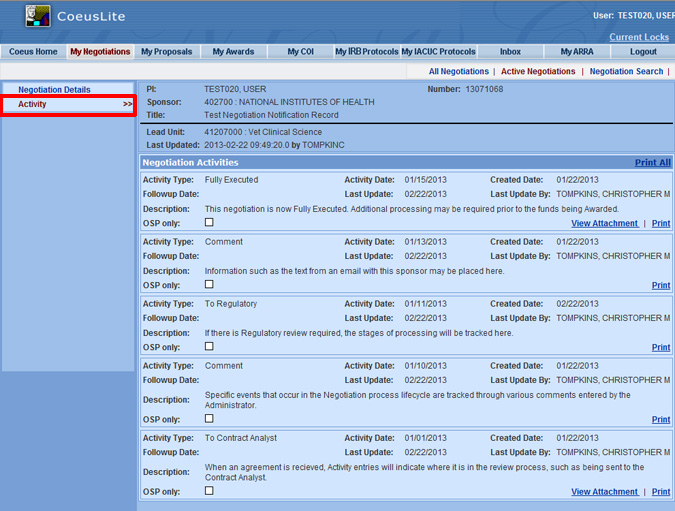CoeusLite “My Negotiations” allows the Principal Investigator named on a specific Negotiation record the ability to track the status of the negotiation and also review the activities that have occurred throughout the lifecycle of the negotiation process. Investigator Users may also review all historic Negotiation records previously completed where they are named as PI.
Click HERE to download the Investigator "My Negotiations" Quick Reference Guide
![]() Open Record from Email Notification
Open Record from Email Notification
1. Open Negotiation Fully Executed email notification
2. Click the embedded link at the bottom of email, this will open CoeusLite login page
3. Log into CoeusLite using Career Account Username and Password
4. Appropriate Negotiation record should display
![]() Open Record from List/Search
Open Record from List/Search
1. Log into CoeusLite with Career Account Username and Password
2. Click “My Negotiations”
3. Click “Active Negotiations” for records currently being processed or “All Negotiations” for both active and historic records, click the desired Negotiation record from the available list to display it.
-OR-
4. Click “Negotiation Search” and complete the standard search for the desired Negotiation record
5. Click the desired Negotiation record from the available list to display it.
![]() Review Negotiation Details Screen
Review Negotiation Details Screen
Negotiation Details screen is initially displayed when record first opens. Navigation back to screen can be done by clicking the “Negotiation Details” link in the left navigation.
- Negotiator: Name of SPS Contract Analyst or Post-Award Manager responsible for the record.
- Negotiation Status: Current disposition of the Negotiation
- Start Date: Date record was created and Negotiation was started
- Closed Date: not currently utilized at Purdue
- Doc Folder: not currently utilized at Purdue
- Agreement Type: type of agreement being negotiated
- Anticipated Award Date: not currently utilized at Purdue
- Proposal Type: Proposal Type listed on proposal record if one corresponds to Negotiation
- Prime Sponsor: if applicable
- Title: Title of project
- Contract Admin: not currently utilized at Purdue
- Location: not currently utilized at Purdue
![]() Review Activity Screen
Review Activity Screen
Click the “Activity” link in the left navigation to open the list of Negotiation Activities. Each “Activity” is an event during the negotiation lifecycle where pertinent information and/or attachments are available for review.
- Activity Type: descriptive category that identifies the type of activity entered
- Activity Date: date the specified activity occurred
- Create Date: date the activity was initially entered
- Followup Date: optional administrative use
- Last Update: date activity entry was edited
- Last Update By: administrator who last edited the activity entry
- Description: information related to the type of event the activity is reporting
- View Attachment: link will be present when document is attached to a specific activity entry, click to view attachment
![]() Print Negotiation Activities
Print Negotiation Activities
Users may generate printable .pdf reports that contain either individual Activity entries or all listed Activities for a specified Negotiation record.
- Print Single Activity: Click the “Print” link found in each listed Activity entry
- Print All Activities: Click the “Print All” link found above the Negotiation Activities section.