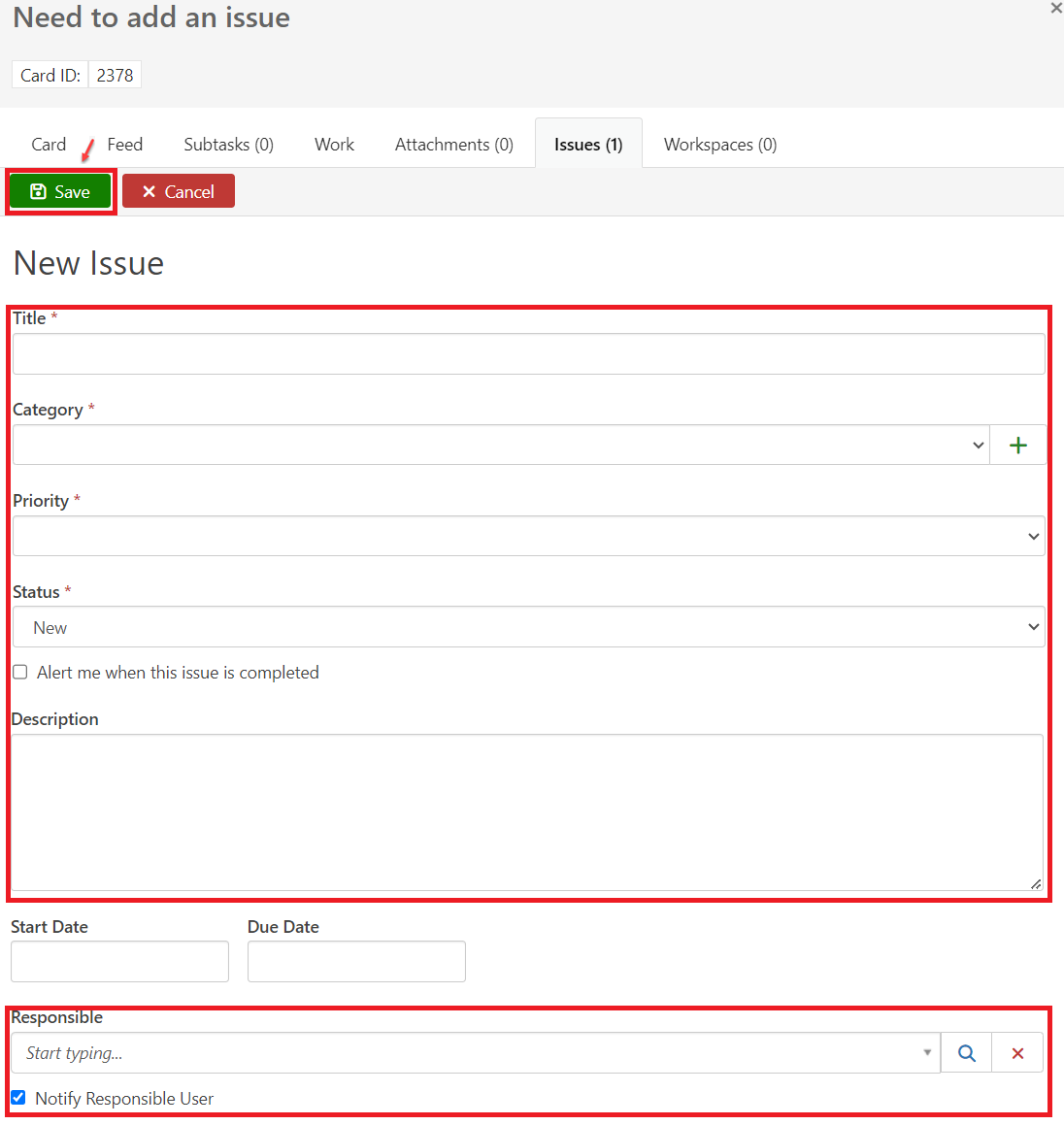BI Releases
BICC work is now submitted and worked through Team Dynamix (TDX). Our direct partners will add and prioritize work to their own backlogs listed below, but anyone can access all of our plans to view our work. If you need to request access or have any questions, please contact us at bicc@purdue.edu.
Monthly Sprint Card Walls
2026 Boards
2025 Boards
January
February
March
April
May
June
July
August
September
October
November
December
2024 Boards
BI Partner Backlogs
Administrative Operations
Card Services & Student Life
Finance
Human Resources
ODS/EDW
Sponsored Programs
Log into Team Dynamix (TDX) using career account username and passwordSelect the Waffle Icon in the navigation and select Projects.
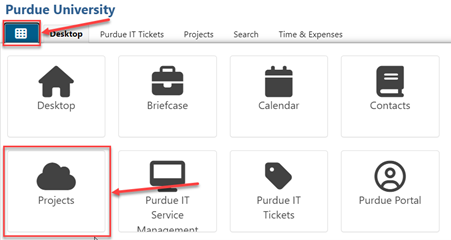
After you open Projects once this way you should see it along the top navigation unless you close it out. You can view all of the backlogs and sprints in the Plans area under the BICC Releases project
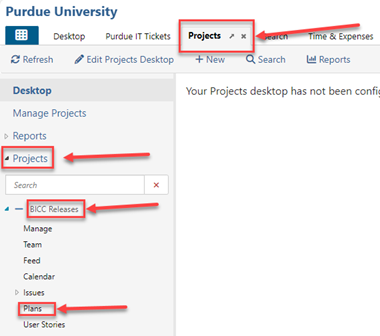
Navigate to your corresponding backlog (links near top of page directly to story boards)
Add a story under the New section using the plus sign
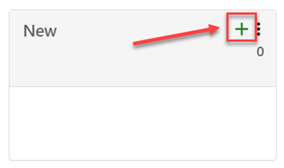
Enter the name of the story and click save
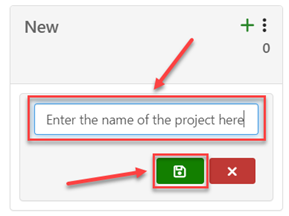
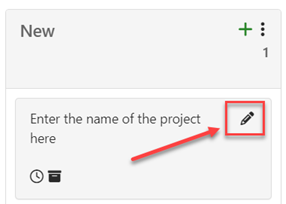
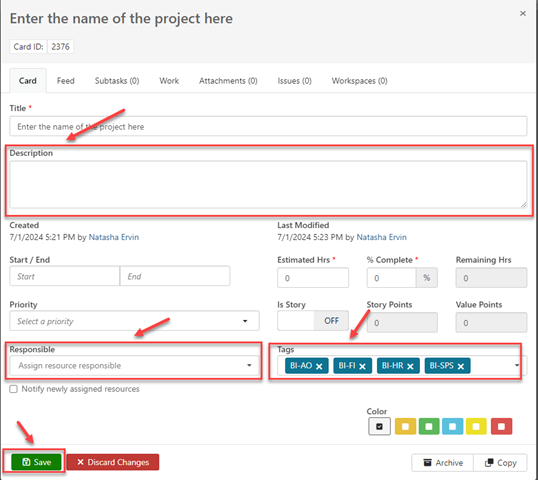
Once on a cardwall you can search/filter cards using keywords or by assignment. Either type keywords or your area’s tag (bi-ao, bi-hr, bi-sps, bi-fi, bi-it, bi-cssl, etc.)
in the search field in the upper right corner of the screen to see your area’s cards
![]()
or filter to My Cards to see the cards where you are listed as a responsible party.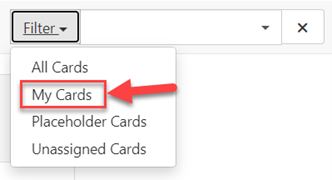
When you are working on testing a story, you can go into the story to log issues for the developers. Navigate to the sprint plan and story you want to log an issue on and click on the edit icon
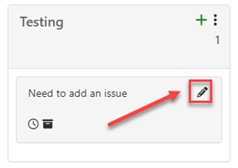
Select Issues from the top navigation, then click +Add to add a new issue to the issue log.
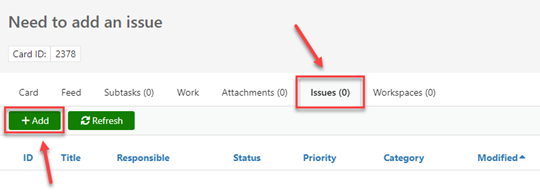
Explain the issue by providing a Title for the issue, a Category, a Priority, a Status, a Description and Responsible. Add the developer who worked on this story to responsible and make sure notify responsible user is checked. If you would like, you can even add attachments. After providing as much information as possible, click the green Save button at the top of the form.