Boiler Insight User Manual
BI Role information is outlined on this page. Users will automatically be subscribed to the Cognos business users mailing list for information on upgrades and system downtimes.
Request Access to Boiler Insight Data Marts
After discussing the business need with your supervisor, business office, or role requester:
1. Complete Certification(s)
If you are approved for any level of data access, you must complete data handling training.
• Navigate to WebCert: https://www.purdue.edu/webcert
• Login with your Career Account username and password
• Complete the ‘Data Handling’ course under ‘Enterprise Certifications’
If Student Data roles are requested, these additional certifications must be completed prior to access being granted.
• FERPA
• GBLA
• Protecting SSNs
2. Register for and complete Data and Tool Training as recommended for your position.
Review the recommended training and course offerings on the BICC Website and register for the appropriate courses:
https://www.purdue.edu/bicc/tools/cognos/training/available-training.php
Sessions reviewing Standard Reports are recommended as a starting point for all users.
The steps to view assigned roles and/or request new roles for a position are outlined below.
Navigate to the Business Data Access Page to view these steps as well as additional information.
From the OneCampus portal (https://one.purdue.edu/), launch Employee Launchpad – SuccessFactors.
Log in using Career Account and BoilerKey.
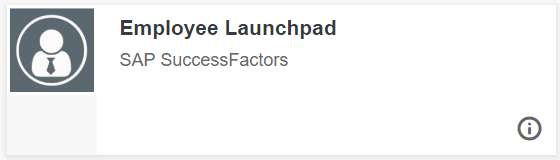
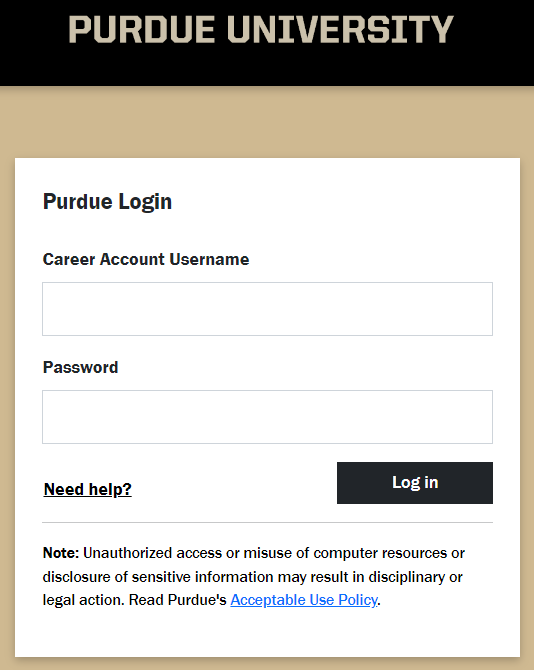
Under Organizational Updates on the SuccessFactors Home screen, click the Role Requests tile, and then click the blue IDM Role Request Form hyperlink.
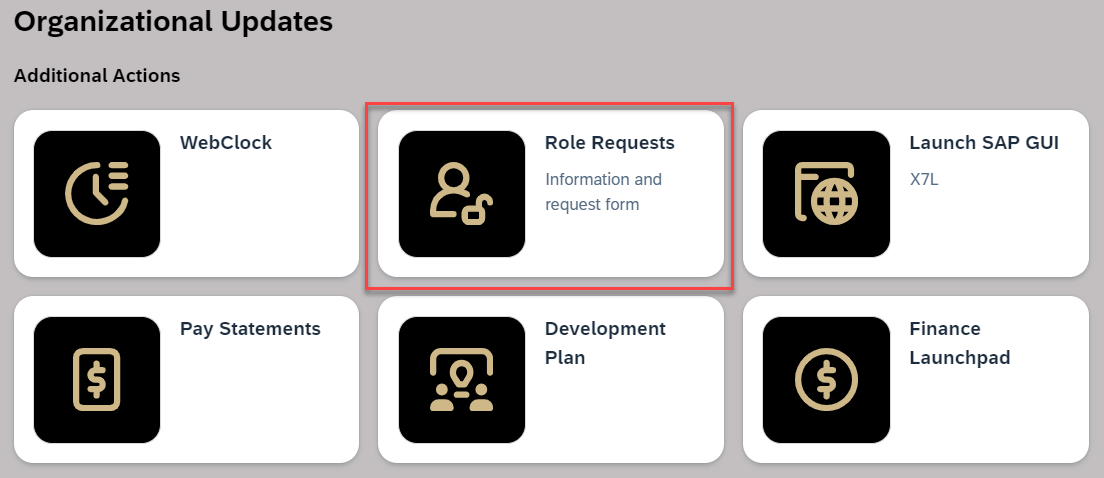
The request is displayed.
1. Click Select (next to Position) to search for employee’s position.
To find an employee’s position number, click here.
2. Enter position number in the Find text entry. When searching, use an asterisk (*) before and after the term to perform a more accurate search.
3. Click Search
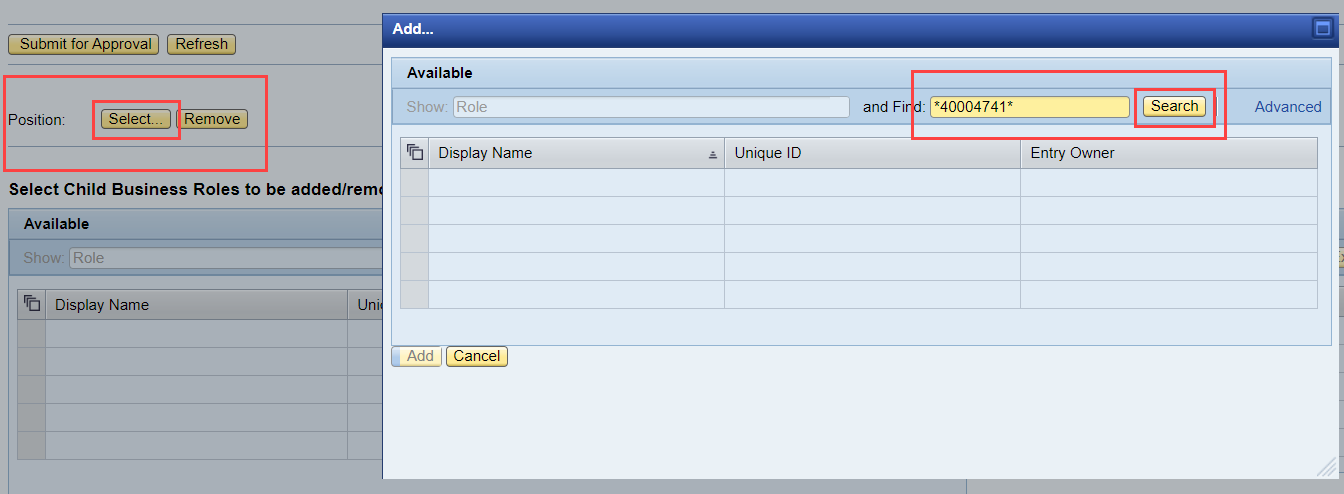
Click to select the desired position and click Add. If the position does not highlight, click the gray box to the left.
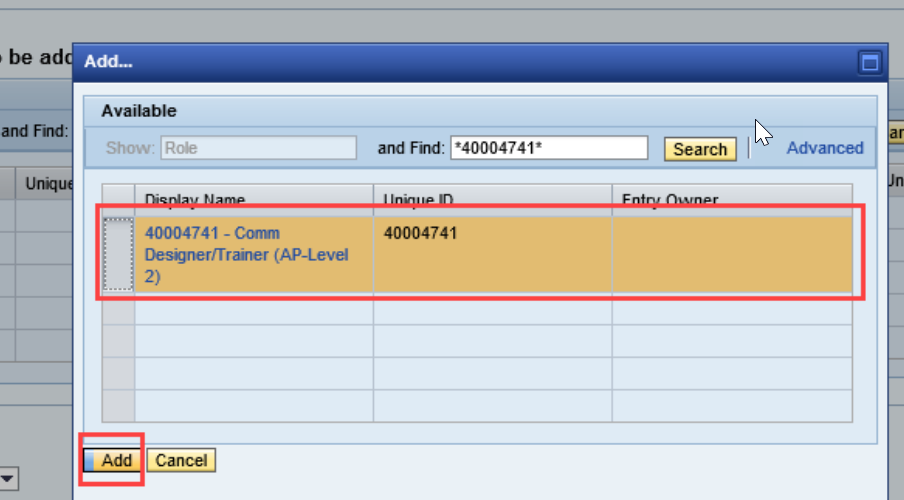
To view roles already assigned to the position, click the Position link. A new window will open.
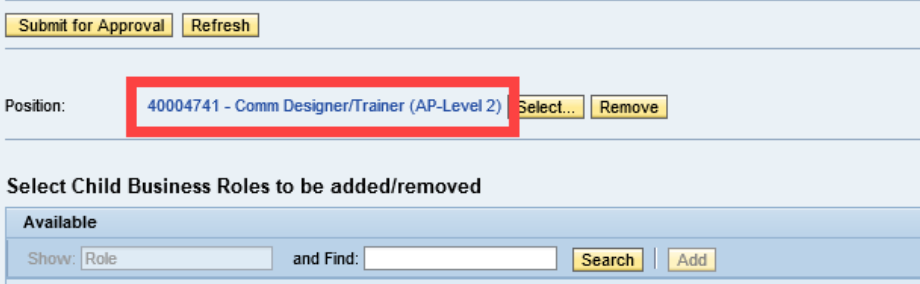
The Display Assignment Request window opens. Click the Assigned Roles tab to view assigned roles.
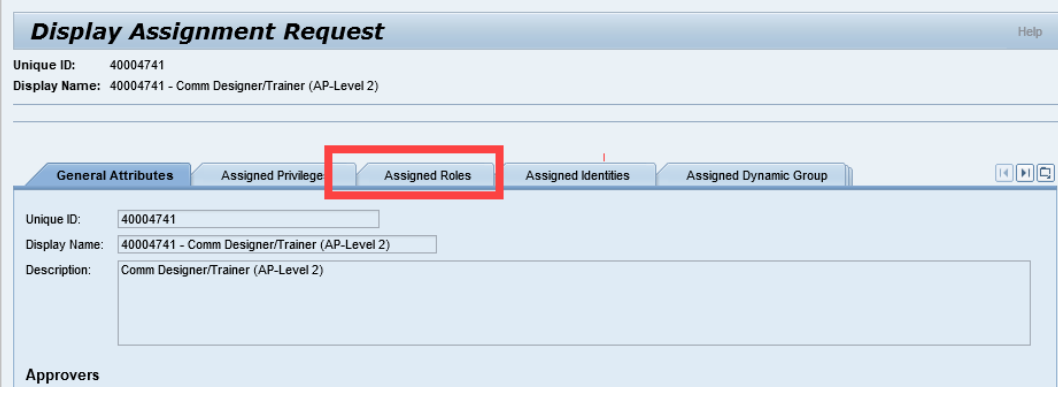
Click Search to populate Roles. The roles assigned to the position will be displayed.
**To add new roles, navigate back to the previous window and follow the steps below**
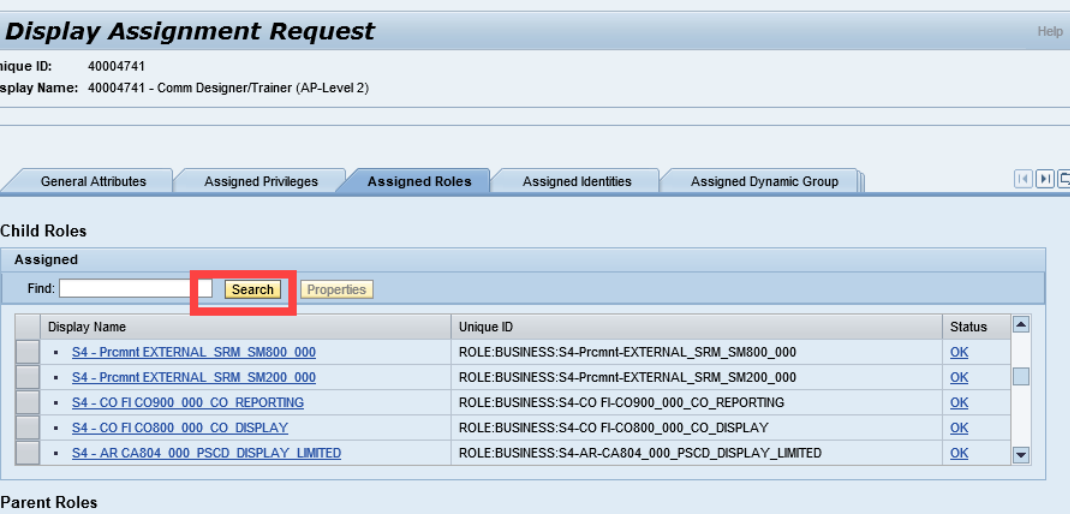
Locate business role by entering all or a portion of the business role display name in the search information in the Find text entry field.
When searching, use an asterisk (*) before and after the term to perform a more accurate search.
Example: *PWL Cognos License*
Click Search.
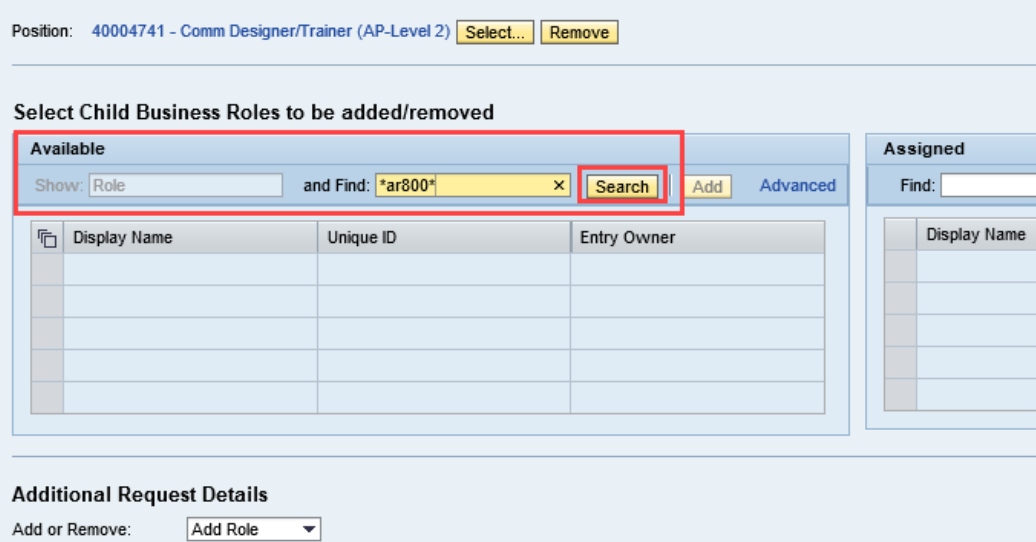
1. Click to select desired role from search results within the Available table.
2. Click Add to move to Assigned table.
3. Click Submit for Approval.
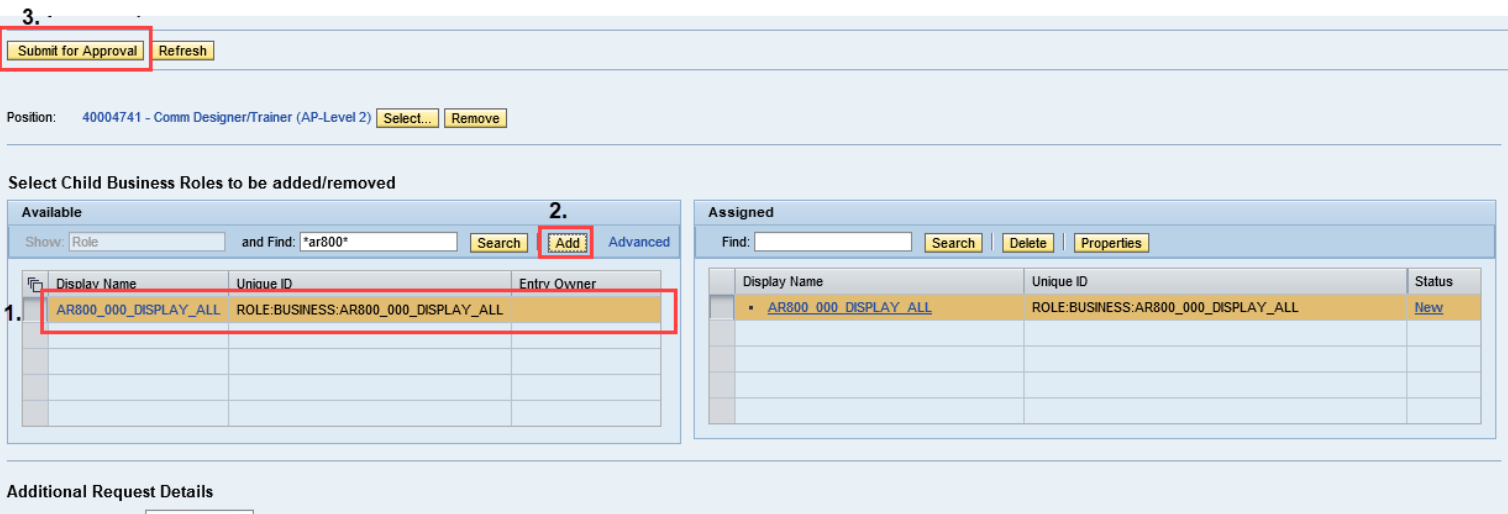
A message appears confirming the Child Role Assignment Request was Submitted.
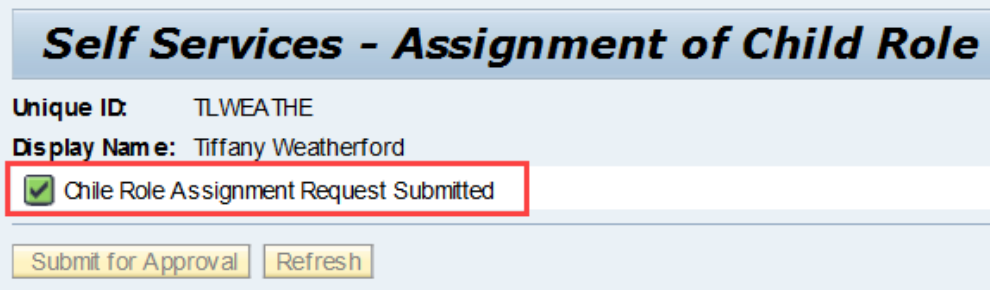
BI Role Information
Cognos Reporting Tool License
BI Role Name
S4 - BI Lic BI215_000_ENH_CONSUMER (PWL Cognos License)
- Report or query consumer
- Uses managed reports
- Ad-hoc ability limited to parameterized reports
- Technical aptitude needed: low
- Data knowledge needed: low
BI Role Description
Designed for those needing to run 'standard content' i.e. reports and/or dashboards. Parameters built within the reports can be changed to meet differing needs.
COG 101 is a hands-on training to cover basic navigation and to review available reports.
BI Role Name
S4 - BI Lic BI205_000_PROFESSIONAL (PWL Cognos Author Capability)
*You must request the above PWL Cognos License and the PWL Cognos Author Capability role in order to access Cognos with authoring capabilities*
- Report creation, including standard reports
- Technical aptitude needed: moderate-high
- Data knowledge needed: high
BI Role Description
Designed for the advanced user. Positions where one of main responsibilities is reporting.
Includes the following tools: Business Insight, Business Insight Advanced, Authoring
COG 401 hands-on tool training required.
Content Roles
BI Role Name
S4 - BI BI220_000_CONTENT_STD_AUTHOR
BI Role Description
Add reports to the Standard Folder
Used by
Limited to Standard Report folder admins
*This role is optional*
BI Role Name
S4 - BI BI230_000_CONTENT_DEPT_ADMIN
BI Role Description
Able to create and manage folders and reports for department
Used by
Identified by department
*This role is optional*
HR Data Roles
BI Role Name
S4 - BI Dta BI100_000_HR_DATA_LEVEL_1
BI Role Description
This role contains 120 + data elements related to an employee.
Used by
Starting point for non-business office staff
*One of the three HR Data Level roles (HR Data Level 1, HR Data Level 2, HR Data Level 3) are REQUIRED for HR access*
BI Role Name
S4 - BI Dta BI105_000_HR_DATA_LEVEL_2C
BI Role Description
Composite role contains 120 (S4 - BI Dta BI100_000_HR_DATA_LEVEL_1) + data elements related to an employee + IAMO (S4 - BI Dta BI130_000_IAMO_DATA_LEVEL_3)
Used by
Starting point for business office staff
*One of the three HR Data Level roles (HR Data Level 1, HR Data Level 2, HR Data Level 3) are REQUIRED for HR access*
BI Role Name
S4 - BI Dta BI110_000_HR_DATA_LEVEL_3C
BI Role Description
Inherits HR Data Level 1 and HR Data Level 2 roles + Additional fields of:
- Date of Birth
- Home Country
- I9 Expiration Date
- I-9 ID Type
- I-9 ID Type Code
- I-9 Residence Status
- I-9 Residence Status Code
- Nationality
- Nationality Code
- Visa Date Expiration
- Visa Date Issued
- Visa Flag
- Visa Type
- Visa Type Code
Used by
For positions outside the Business Office, Payroll or HR, a business need is required in Comments field
*One of the three HR Data Level roles (HR Data Level 1, HR Data Level 2, HR Data Level 3) are REQUIRED for HR access*
BI Role Name
S4 - BI Dta BI130_000_IAMO_DATA_LEVEL_3
BI Role Description
Provides access to:
- career account
- email address
*OPTIONAL HR Data role*
BI Role Name
S4 - BI Dta BI115_000_OIE_DATA_LEVEL_1
BI Role Description
Race/ethnicity and minority data.
Note: Include business need in Comments section.
Also include in the Comments the responses to:
- For what kind of reporting will this data will be used?
- What will be done with the output?
Used by
Business need and data usage info required in Comments field
*OPTIONAL HR Data role*
BI Role Name
S4 - BI Dta BI125_000_OIE_DATA_LEVEL_3
BI Role Description
Disability and veteran data.
Used by
Office of Institutional Equity ONLY
*OPTIONAL HR Data role*
Finance Data Roles
BI Role Name
S4 - BI Dta BI150_000_FI_DATA_LEVEL_1
BI Role Description
General finance level for all users needing FI access
Used by
All with business need for Finance data
*REQUIRED FOR FI data access*
Administrative Operations (AO) Data Roles
BI Role Name
S4 - BI Dta BI340_EAM_DATA_LEVEL_1
BI Role Description
General enterprise asset management for all users needing capital project, maintenance, and inventory access.
Used by
All with business need for Administrative Operations data
*REQUIRED FOR AO data access*
Grants Management Data Roles
BI Role Name
S4 - BI Dta BI170_GM_DATA_LEVEL_1
BI Role Description
Provides information on Grants Management data.
Used by
All with a business need for GM AIMS reports
*One of the two GM Data Level roles (GM Data Level 1, GM Data Level 3) are REQUIRED for GM access*
BI Role Name
S4 - BI Dta BI180_GM_DATA_LEVEL_3
BI Role Description
Contains S4- BI Dta BI170_GM_DATA_LEVEL_1 data + COEUS Person level fields:
- Address Line 1
- Address Line 2
- Address Line 3
- Age
- Age by Fiscal Year
- Country of Citizenship
- Degree
- Education Level
- Gender
- Has Visa
- Is Veteran
- Major
- School
- Visa Code
- Visa Renewal Date
- Visa Type
- Year Graduated
- Date of Birth
Used by
Used by Sponsored Program Services only
*One of the two GM Data Level roles (GM Data Level 1, GM Data Level 3) are REQUIRED for GM access*
Student Data Roles
BI Role Name
S4 - BI Dta BI270_000_STU_DATA_LEVEL1
BI Role Description
Access to student data, both academic and financial, combined with SAP general ledger financial transactions and Human Resources instructional activity information.
Used by
Business need info required in Comments field.
Also include staff member name in Comments field for verification of completed certifications.
Additional certifications required:
- FERPA
- GLBA
- Protecting SSNs
- Data Handling
*One of the two Student Data Level roles (Student Data Level 1, Student Data Level 3) are REQUIRED for Student access*
BI Role Name
S4 - BI Dta BI280_000_STU_DATA_LEVEL3
BI Role Description
Contains S4 – BI Dta BI270_000_STU_DATA_LEVEL1 + data + additional fields:
- Birth Data
- Inst Aid Recipient Ind
*One of the two Student Data Level roles (StudentData Level 1, Student Data Level 3) are REQUIRED for Student access*
Purdue IT Data Roles
BI Role Name
S4 - BI Dta BI265_000_IT_DATA_LEVEL_1
BI Role Description
General level for all users needing Cognos Usage access.
Used by
All with need for usage data
*One of the two Purdue IT data roles (Purdue IT Data Level 1, Purdue IT Data Level 2) are REQUIRED for Purdue IT access*
BI Role Name
S4 - BI Dta BI285_000_IT_DATA_LEVEL_2
BI Role Description
General level for users needing FootPrint Data access.
Used by
Users with a need to access the FootPrints Tableau Dashboard
*One of the two Purdue IT data roles (Purdue IT Data Level 1, Purdue IT Data Level 2) are REQUIRED for Purdue IT access*
To Submit Boiler Insight Support Request
To receive support for Boiler Insight, see the below options.
If you need assistance with a data or report question, please email the appropriate group below:
- Finance: treasreporting@purdue.edu
- GM: spsrept@groups.purdue.edu
- SPS: SPS Research Data Request Form
- HR: Submit a HR Data Request Form
- Administrative Operations: AOIntegratedAnalytics@purdue.edu
If your request is about the Cognos reporting tool or a general reporting question, please email the Business Intelligence Competency Center (BICC) at bicc@purdue.edu.