Final Grade Submission
- Log into myPurdue using career account username and password
-
In your Faculty tab Tools card, click on Faculty Grade Entry.
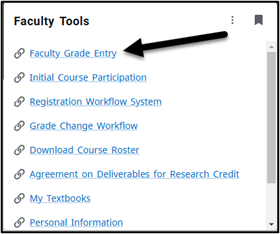
-
Click the column header for Term to sort by most recent term at the top.
-
Before resorting:
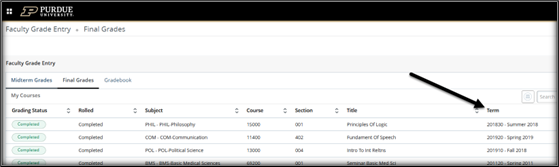
- After resorting:
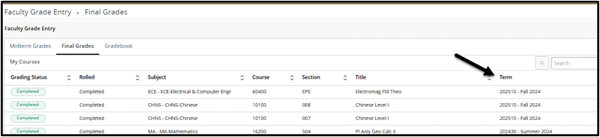
- Now click on the row for the course you are ready to enter grades for.
- Your roster will open up at the bottom of the browser window.
- If you are in a mid term grading window, you may enter the midterm grade in the Midterm Grade column.
- If you are in a final grading window, you will enter the final grade in the Final Grade column.
- If assigning an FN final grade for a student that never or stopped attending, please also provide your best estimate of their last date of participation.
- Remember to never assign an Incomplete unless you’ve been explicitly asked to do so by the student. There can be serious consequences to the student.

-
Note: if you have multiple pages of grades to submit, please save each page before navigating to the next page to ensure your work is not lost.
Special Grading Instructions
A grade of Incomplete means the instructor will file a Registrar Form 60 in their departmental office indicating the reason for the "I" grade and what is required of the student to achieve a permanent grade. The instructor must indicate the grade the student has earned on work completed and the weight to be given to any remaining work in computing a final grade. This should not be used to replace a failing grade per university regulations.
A grade of F (Failing) is awarded to students who complete the course and participate in activities through the end of the term but fail to achieve the course objectives.
A grade of FN (Failing/Nonauthorized Incomplete) is awarded to students who did not officially withdraw from the course, but who failed to participate in course activities through the end of the term.
- This grade is to be used when, in the opinion of the instructor, completed assignments or course activities or both were insufficient to make normal evaluation of academic performance possible.
- Once the FN grade is entered the instructor is required to indicate the date the student last participated in course activity at an academically related activity.
- If the student awarded an FN grade NEVER participated in initial course activity at the beginning of the term the instructor should report the first day of the term. In this situation the instructor should be sure that the "ICP-Initial Course Participation" reporting has been completed for the student to indicate NO (student did not commence initial course activity). The student in this situation becomes ineligible for financial aid for this particular course based on federal regulatory guidance. See Initial Course Participation Instruction reminders.

