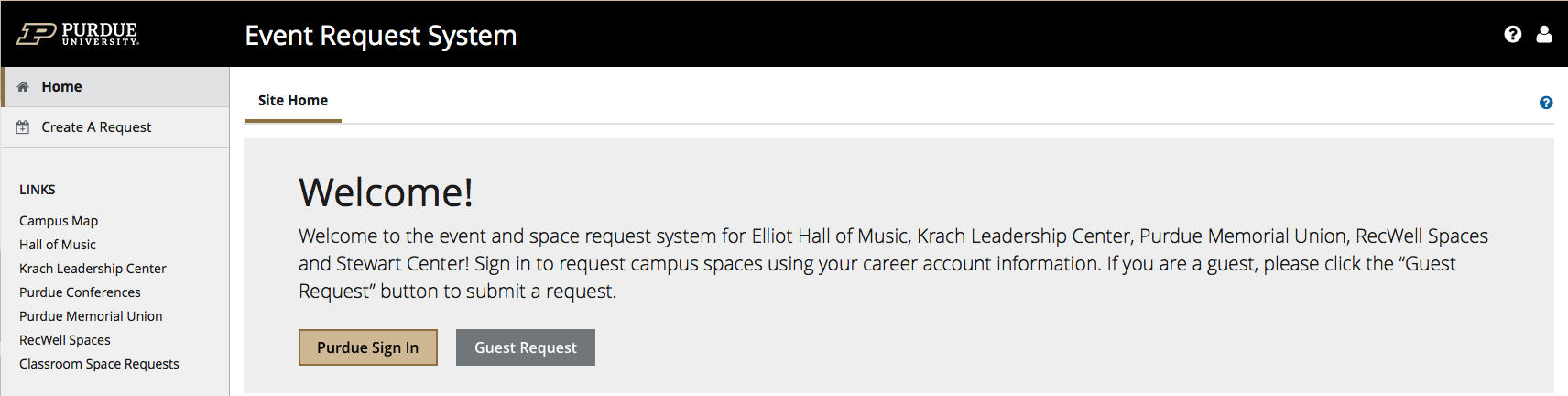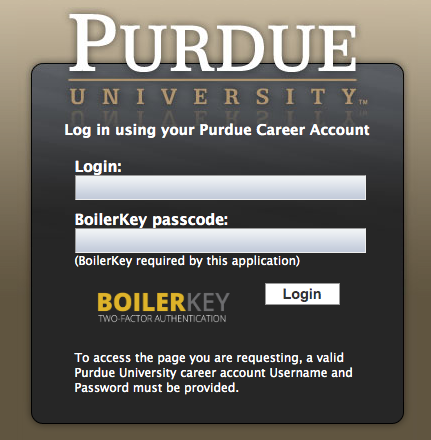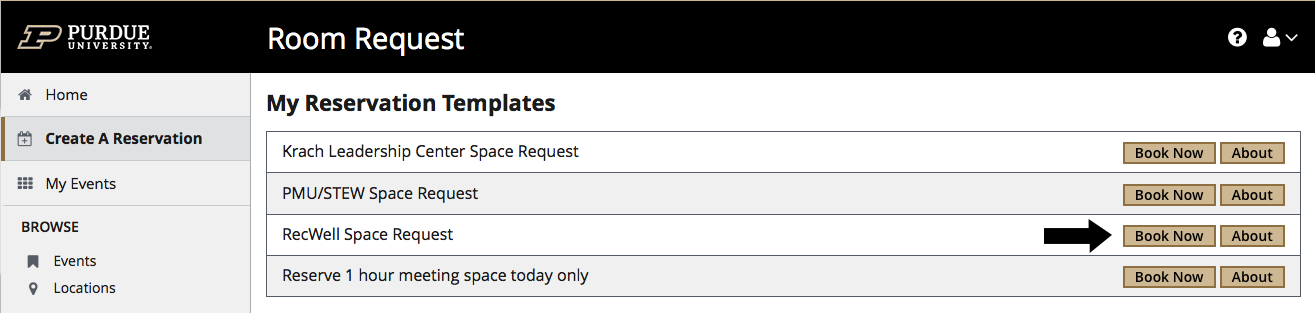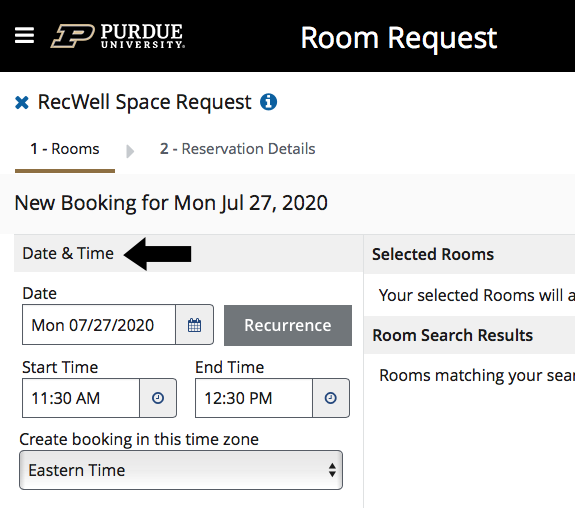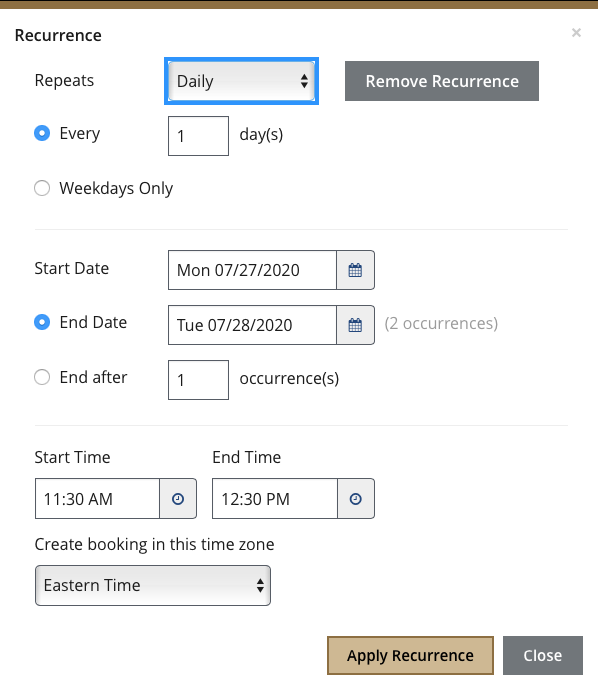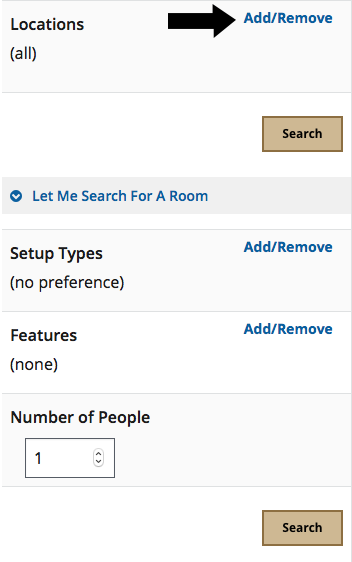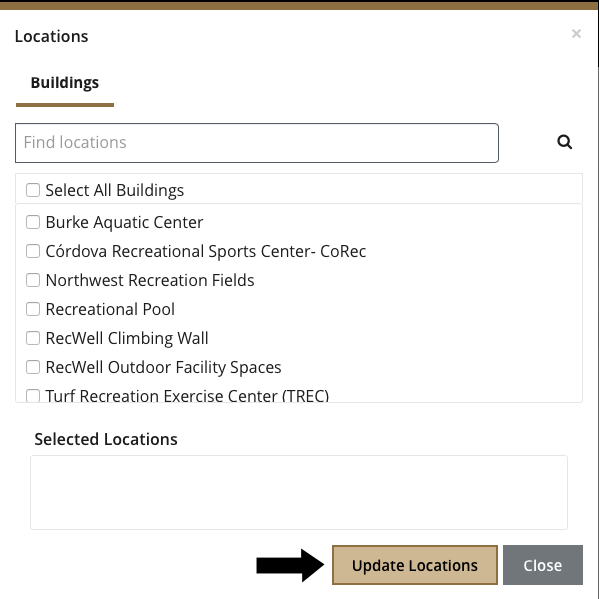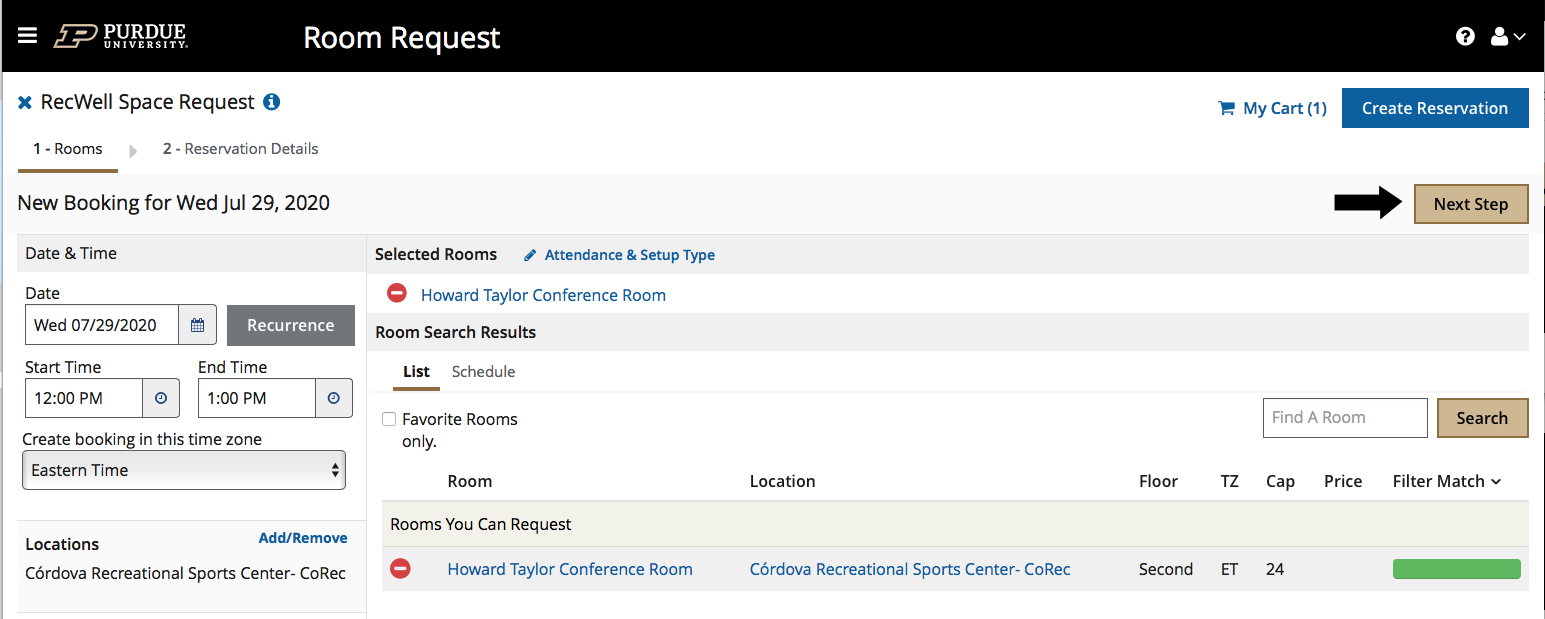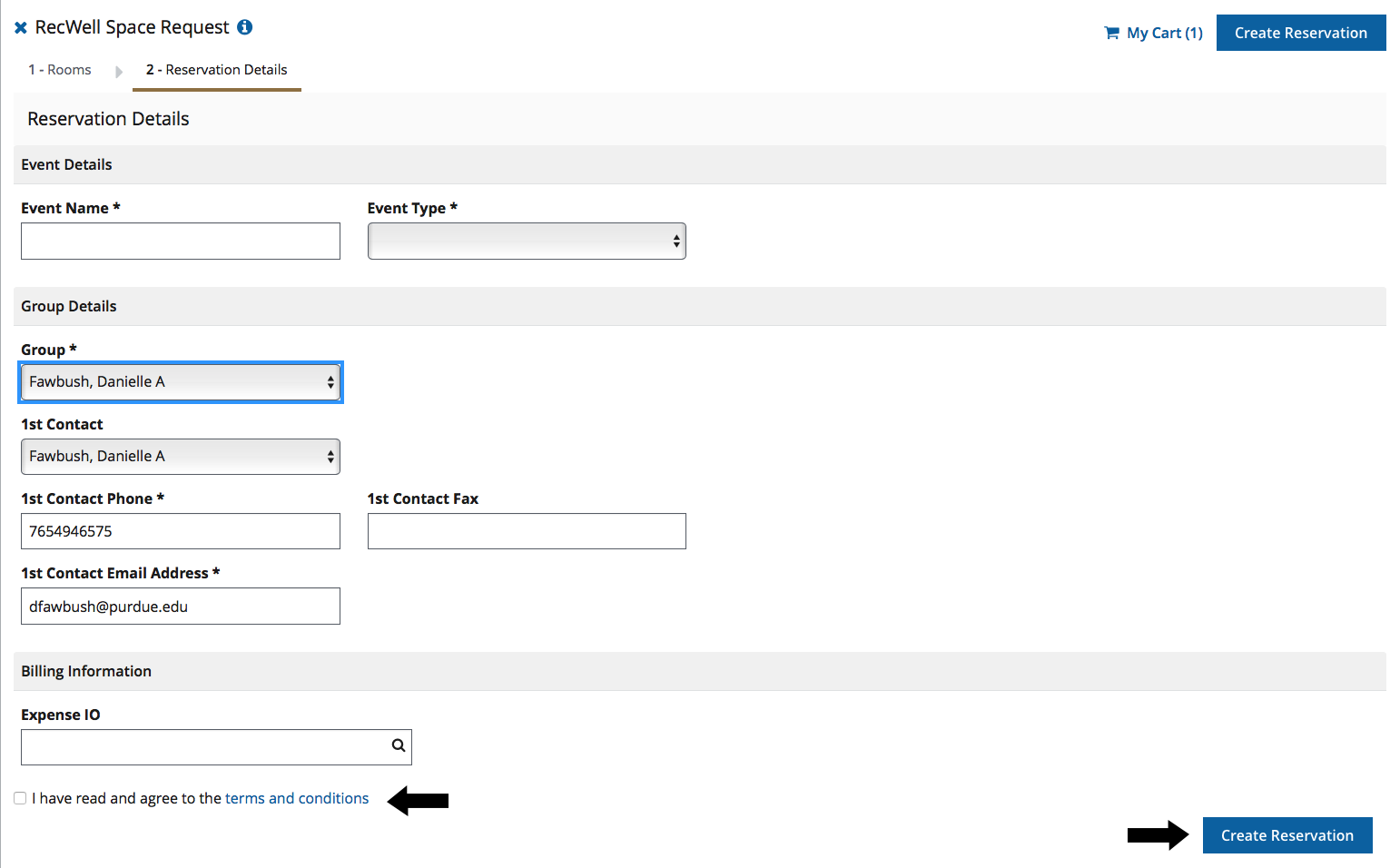*All reservations must have at least two weeks' lead time and there are associated costs with reserving space at any RecWell facility (both indoors and outdoors).
*If you are experiencing log in issues, clear your browsing history, and use either Chrome or Firefox.
-
- Go to the Event Scheduling Homepage
- In the middle of the screen, click on the Purdue Sign in button on the left in the center window and login using your Purdue Username and BoilerKey password
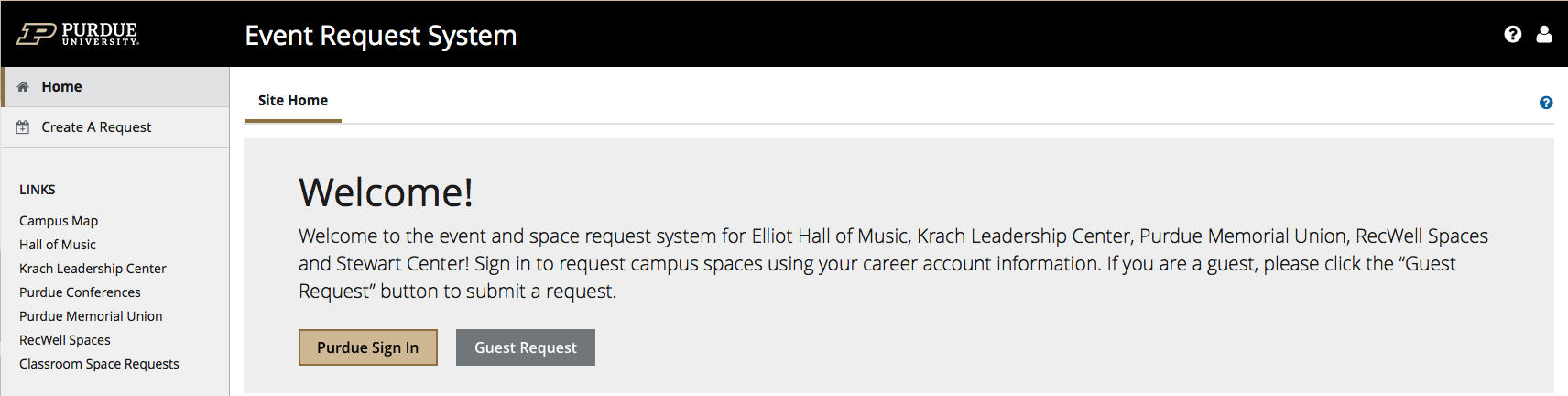
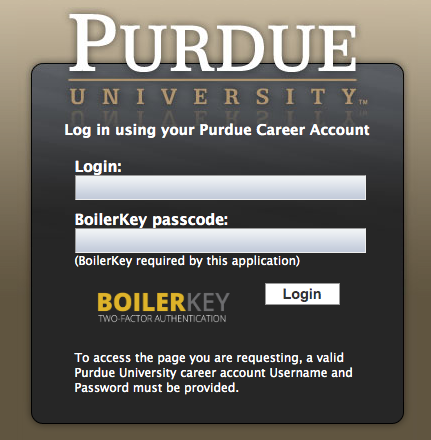
- Once you login, you will come to your home page. In the middle of the page, you will see a box called MY RESERVATIONS TEMPLATES (spaces you can request to reserve on campus)
- On the second template, ‘RecWell Space Request’, click the BOOK NOW button, the first button on the right side of the window
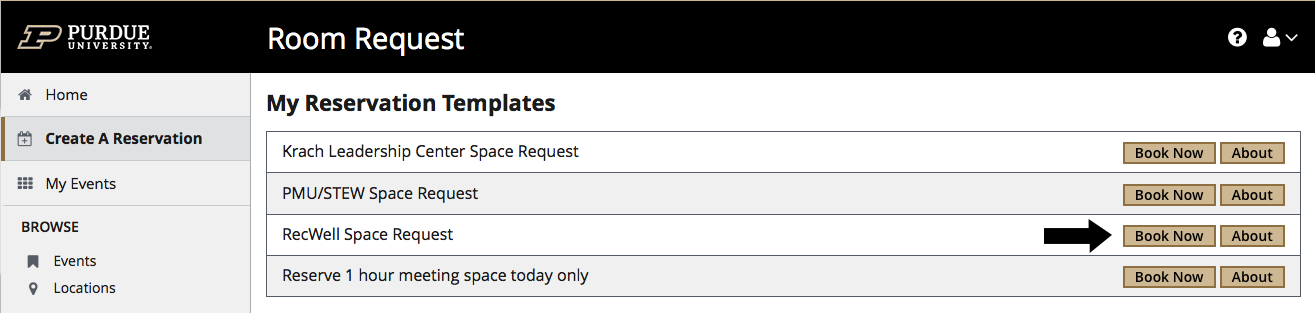
- A dialogue box opens and to begin scheduling your reservation, follow these simple steps:
- On the left side of the screen, you will begin with the Date and Time Section
- First, enter in the event date (Must be at least 2 weeks out from your event)
- Enter in the time you would like your reservation to begin and end
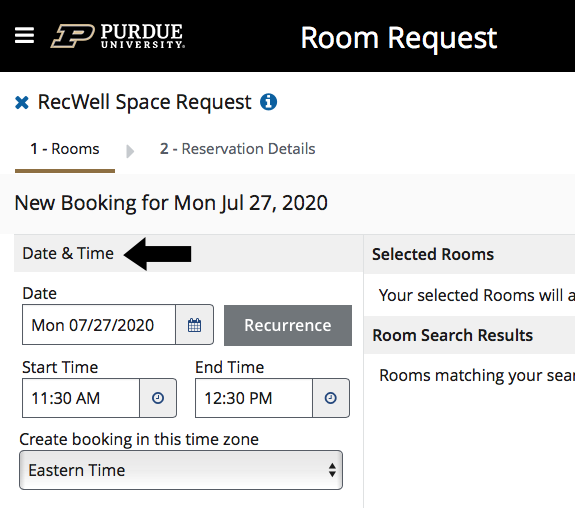
- If you would like to have multiple dates (ex; dance practice for a semester), click on the RECURRENCE Button to the right of the date and enter in the following information: repeats (how often), start date, end date, start time and end time. Then click APPLY RECURRENCE, which is the first button to the right at the bottom of the screen
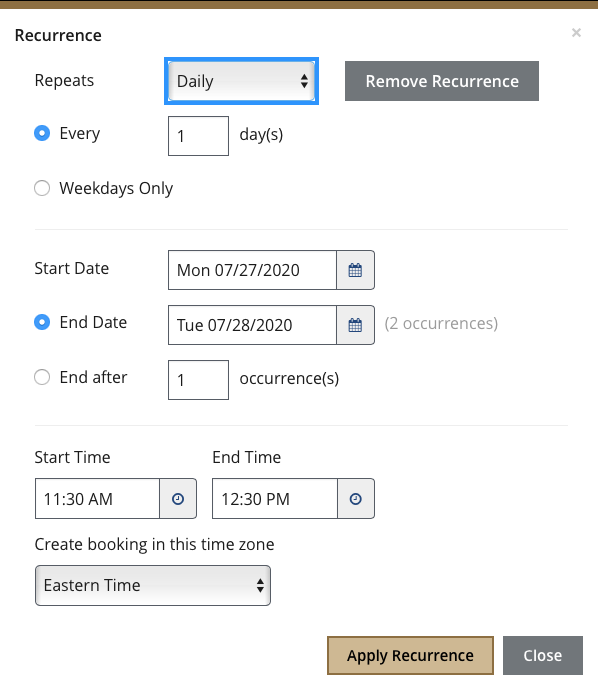
- On the left side of the page under Locations, click on the Add/Remove text in the upper right corner and click to select the building you would like to request space in. A new dialogue box will appear in the middle of the page. Click on Update Locations, at which is the first button on the bottom right of the dialogue box after you have selected the building of your choice
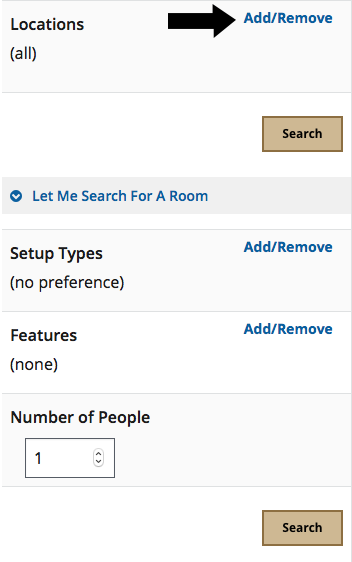
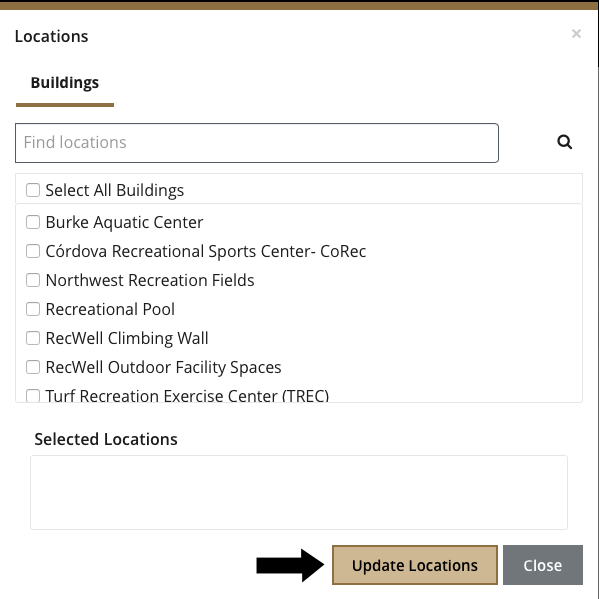
-
- Once you have selected a building, in the middle of the screen, you will see all of the spaces available during the date and time you have given. Click on the + Sign to the left of the room you would like to select
- A new dialogue box will appear in the middle of the screen asking how many individuals will be in attendance and what set-up you would want for the space. Click on ADD ROOM at the bottom of the box
- You can add as many rooms as you need for your reservation by clicking on the + Sign to the left of the room
- Once you have requested all the space you need, click on NEXT STEP button on the upper right side of the screen
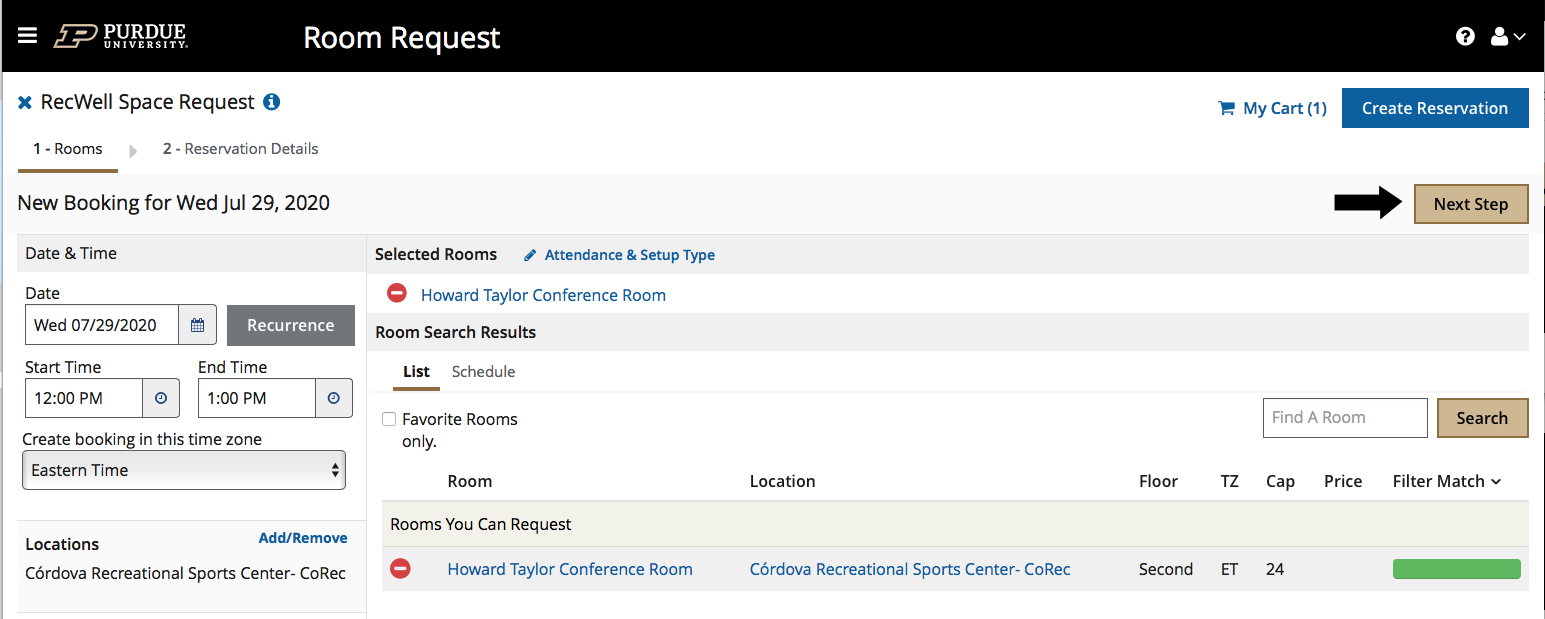
- In the next window, enter in all the information for your event including the Name, Event Type, the Group you are representing (should appear in the drop down menu for each person), and a contact. Don’t forget to click on the “I have read and agree to the terms and conditions” on the bottom left hand side of the screen. When finished click on CREATE RESERVATION on the bottom right hand side of the screen
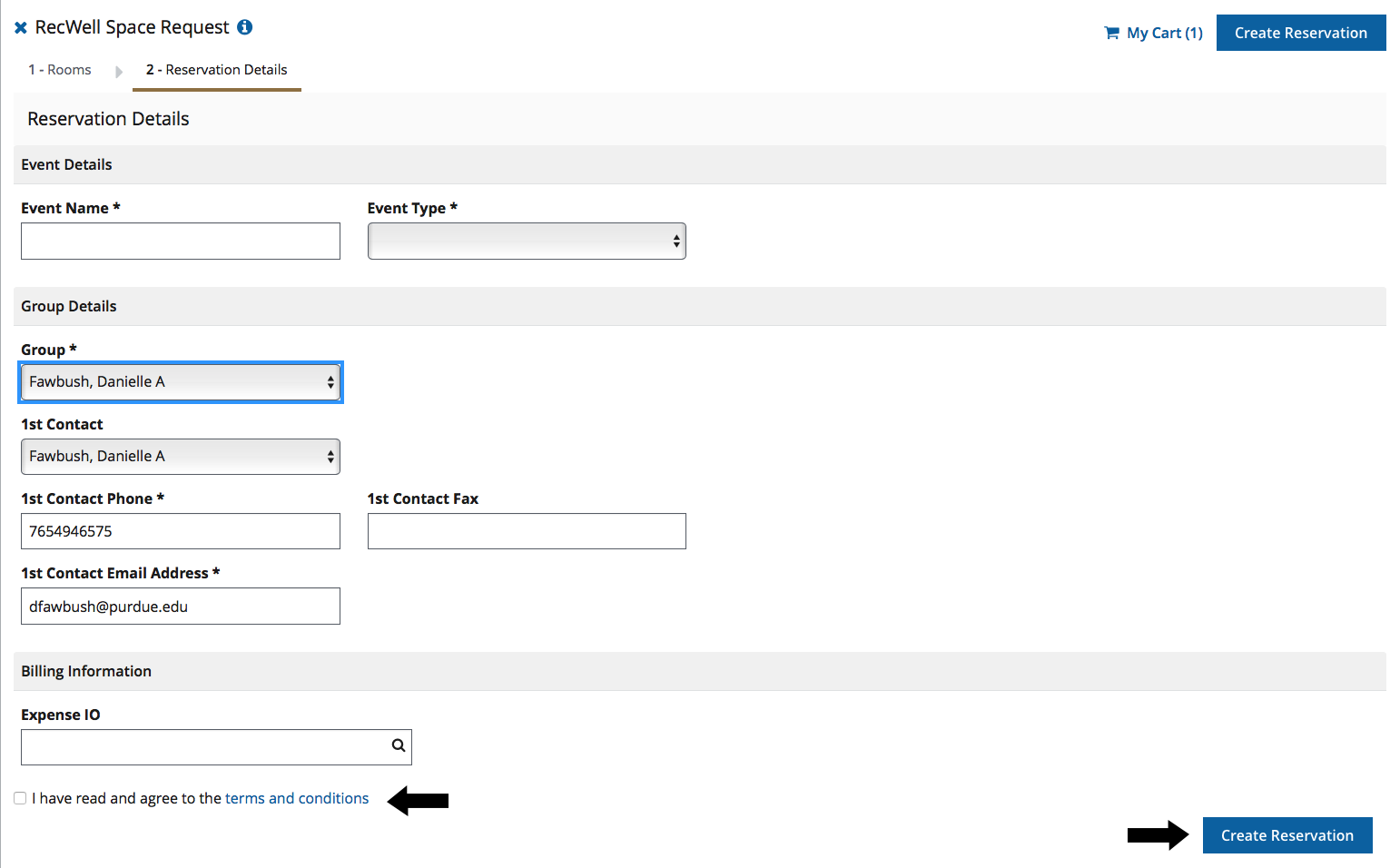
- Once your reservation is created, you will receive an email with a summary of your request
- If you need to cancel your reservation, you will need to email the RecWell Reservations Team (recwellreservations@purdue.edu)
**All requests are not finalized until you meet with a member of the RecWell Reservation Team**